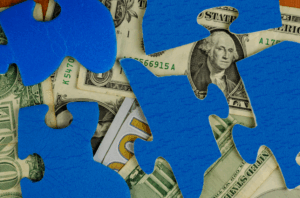When your computer slows down, freezes, or starts acting unpredictable, the first question most IT professionals ask is: “Have you tried restarting it?”
It might sound overly simple, but rebooting your computer is one of the easiest and most effective ways to prevent technical issues and keep systems running smoothly.
Why Restarts Matter
Each time you restart your computer, you give it a clean slate. Here’s what happens behind the scenes:
Memory resets. Rebooting clears temporary data and background processes that eat up RAM and slow performance.
Updates install. Many software and security patches only take effect after a restart. Skipping it means updates stay pending, leaving your device vulnerable.
System performance improves. A reboot can resolve small software errors that accumulate throughout the day.
It’s a quick reset that keeps your technology healthy and reliable.
The Best Schedule: Every Day
A consistent restart schedule is one of the simplest ways to prevent performance problems. The best practice? Restart your computer once a day—not just shut it down—whether you’re in the office or working remotely.
Daily restarts help:
- Ensure updates and patches are fully applied
- Keep devices running at top speed
- Reduce slowdowns and unexpected crashes
- Extend the lifespan of your hardware and applications
Even if your system seems to be running fine, a daily restart keeps small issues from piling up.
Restart vs. Shut Down: What’s the Difference?
Shutting down and starting your computer later doesn’t always apply updates. Many modern operating systems use fast startup modes that skip a full reset when powering back on.
Restarting, on the other hand, clears memory completely and ensures updates and patches are installed properly.
Best practice:
- Choose “Update and restart” from your Start menu when prompted.
- Or check Settings > Windows Update > Restart now if updates are pending.
How to Make Restarts Routine
Restarting regularly is simple once it becomes part of your daily habits. A few small adjustments can help make it second nature across your team:
- Restart at the end of your workday. Build it into your shutdown habit before you step away.
- Automate when possible. Set systems to reboot after hours or during low-use periods.
- Coordinate across your team. Encourage a consistent restart schedule for all users and shared devices.
- Pair restarts with updates. Scheduling both together ensures updates are fully applied—something a regular shutdown may skip.
The Bigger Picture
A daily reboot might feel like a small step, but it can prevent hours of troubleshooting later. It helps your systems stay fast, secure, and dependable without any extra cost or complexity.
Before you wrap up for the day, take a moment to hit Restart. It’s one of the simplest ways to keep your technology working for you—and keep your day running smoothly. ment to hit Restart. It’s one of the simplest ways to keep your technology working for you.